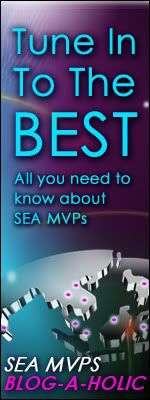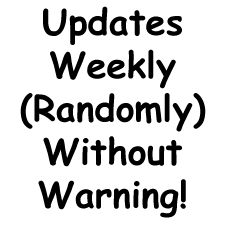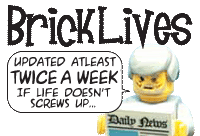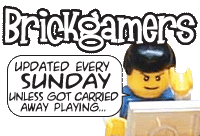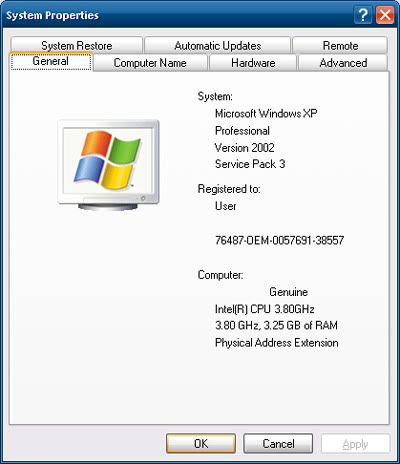
This might be something you already know - or don't. x86 (32-bit) computer systems can only recognise up to 4GB of total memory - regardless of what type of memory. This includes the DDR1, 2, or 3 memory modules slotted on your board inside the computer casing, as well as the memory (usually GDDR3, 4, or 5) that comes with your graphic card (which contains the GPU or Graphics Processing Unit) - if you have one installed.
Some boards come with integrated GPU so the memory is shared from the main installed modules. For these, there is no need to take the graphic card memory into consideration. But what if you have a graphic card?
If you have a graphic card, and say it comes with 512MB of memory, plus you have 4GB of memory sticks installed on your board, you will only be able to use about 3.5GB of memory because the other 512MB has to be allocated for the processor to access on the graphic card. This is a limitation of x86 design.
To circumvent this problem you have to move to x64 (64-bit), which means you have to install an x64 operating system (OS), like Windows XP 64 (rare), Windows Vista 64, or the upcoming Windows 7 64 - currently available as a freely-downloadable RC (Release Candidate) version from Microsoft's site here.
Keep in mind to use an x64 OS, your processor needs to be able to support x64 as well - check Intel or AMD's site (depending on which brand of processor you have) to see, or see here to see what processors support x86 and x64 OSes.
There is one caveat to using an x64 OS however - only x86 software can run on it (this backwards compatibility is included), and this means there can be no legacy 16-bit code in the x86 software, which can sometimes happen to older hardware which have outdated software.
x64 also means you can go beyond 4GB of board memory - so feel free to install more up to how much your board supports and if you can afford it. Having more memory means you can have more things open on your desktop without having to close something to free up memory for something else to open.
Keep in mind memory on the board and memory in the form of hard drive storage is 2 very different things. The board memory dictates how much you can open on your desktop at any one time while your drive storage dictates how much you can keep on your computer. There is a dual-stage of storage and usage going on between drive and memory so they're not the same.
More Data?