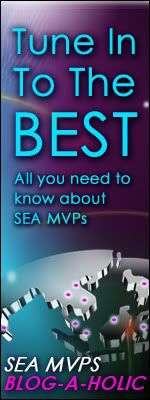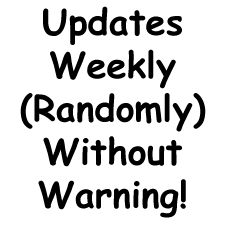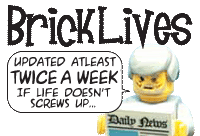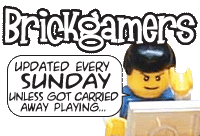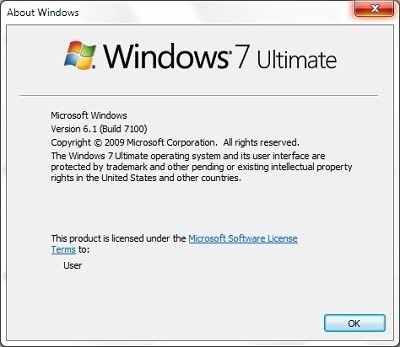
You can get this Windows version box via 2 ways - by clicking Help on the menu of any Windows Explorer window (like an opened Folder) and selecting About Windows, or clicking the Run command on the Start Menu - or its shortcut of Windows Key and R together on your keyboard, to open the Run box. But why did Microsoft have 2 versions for this Windows?
First, let's continue. Type "winver" (without the quotation marks) and hit the Enter key or click the OK button in the Run box you've opened. This method works in all Windows.
You can also use the Command Prompt. You can find it on the Start Menu under Accessories, or use the Run box and type "cmd".
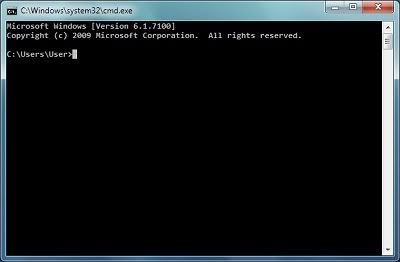
So why would Windows 6.1 be called Windows 7? Well, would you prefer Windows XP to be called Windows 5.1? Because that's what it is! Let's face it, Windows Vista sounds so much more better than Windows 6.0 (because it is), so unless you can think of a better name for Windows 7, you have to admit, Windows 7 does sound like a nice name doesn't it? Besides, with all its touch support and new Superbar Taskbar, not to mention Libraries content Shortcut, it doesn't really warrant just a .1 upgrade, don't you think so?
We'll highlight more Win7 features later that you might not know about, for those of you who might think Win7 is just an enhanced Vista. In many ways, Win7 is to Vista what Win98 was to Win95 - back then Win98 really did prove itself better. This isn't a Win98 to WinME yet again.
First, let's continue. Type "winver" (without the quotation marks) and hit the Enter key or click the OK button in the Run box you've opened. This method works in all Windows.
You can also use the Command Prompt. You can find it on the Start Menu under Accessories, or use the Run box and type "cmd".
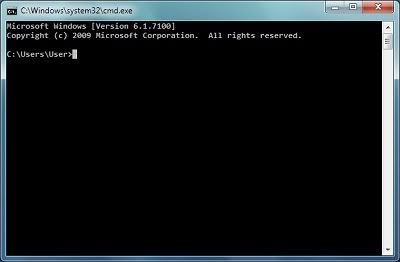
So why would Windows 6.1 be called Windows 7? Well, would you prefer Windows XP to be called Windows 5.1? Because that's what it is! Let's face it, Windows Vista sounds so much more better than Windows 6.0 (because it is), so unless you can think of a better name for Windows 7, you have to admit, Windows 7 does sound like a nice name doesn't it? Besides, with all its touch support and new Superbar Taskbar, not to mention Libraries content Shortcut, it doesn't really warrant just a .1 upgrade, don't you think so?
We'll highlight more Win7 features later that you might not know about, for those of you who might think Win7 is just an enhanced Vista. In many ways, Win7 is to Vista what Win98 was to Win95 - back then Win98 really did prove itself better. This isn't a Win98 to WinME yet again.
More Data?